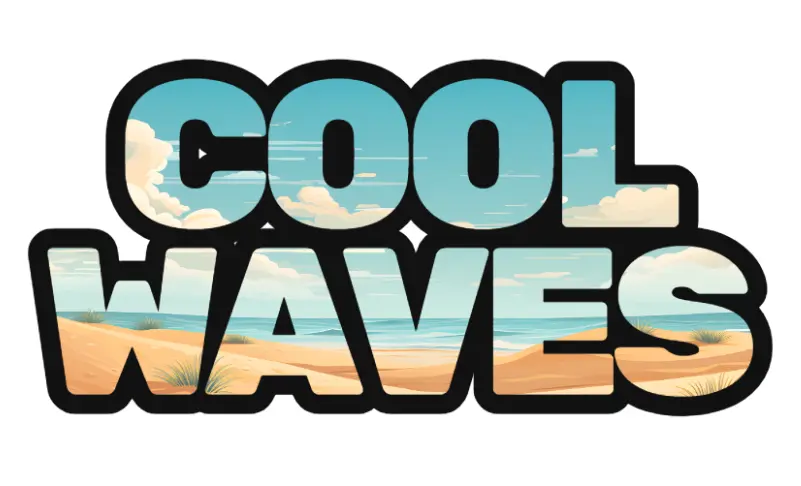Overview
In Canva, frames are a way to crop images into a specific shape. For example, if you wanted to crop an image into a round shape, you would use the following frame:
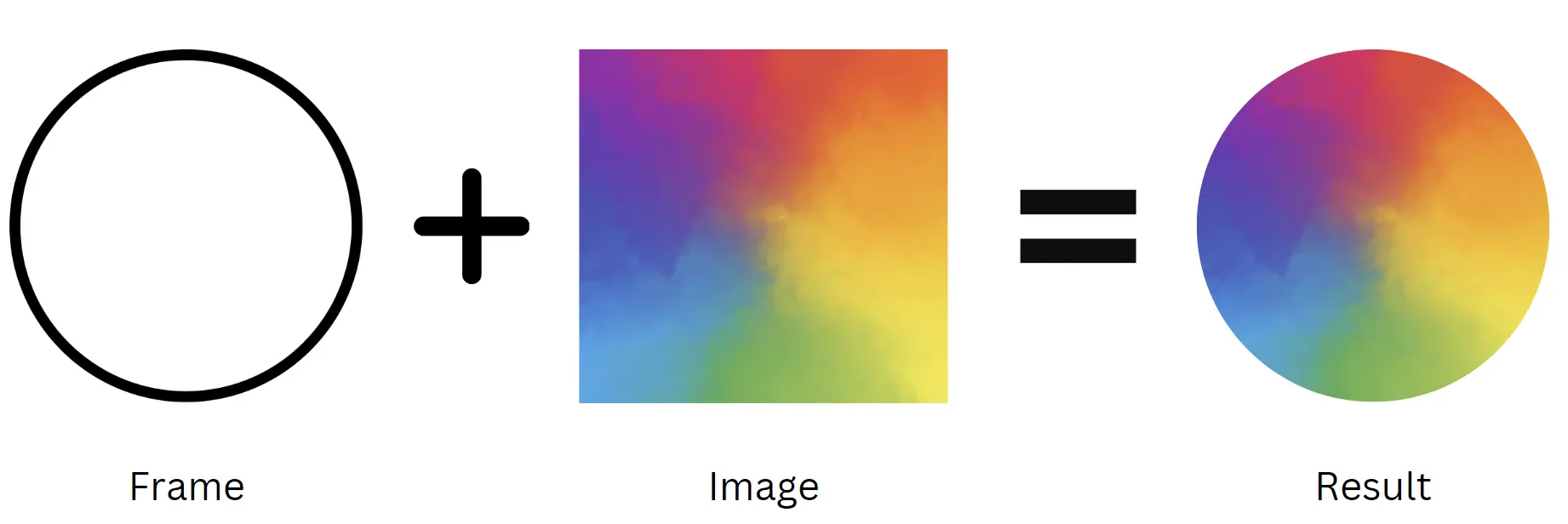
This is also referred to as masking an image.
A text frame would then be a frame that contains text. For example:
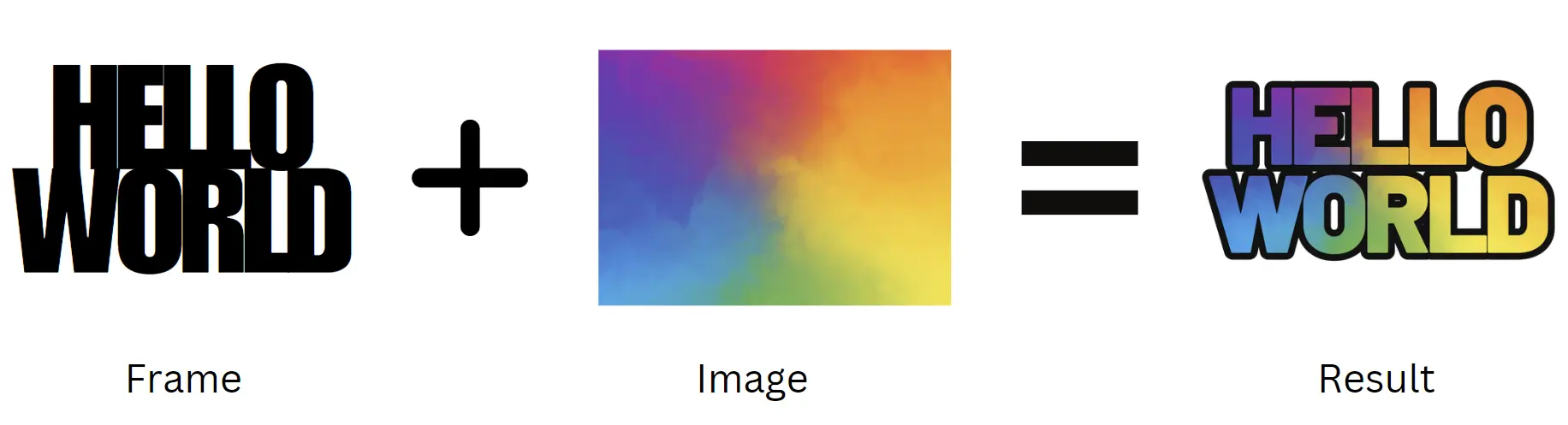
Install the FontFrame app
In this guide, we’ll create a text frame using the Canva FontFrame app, which is the easiest way to create a text frame.
Install the FontFrame app by clicking the button below, and then on the app preview page, click either the “Use in Existing Design” or “Use in new design” buttons.
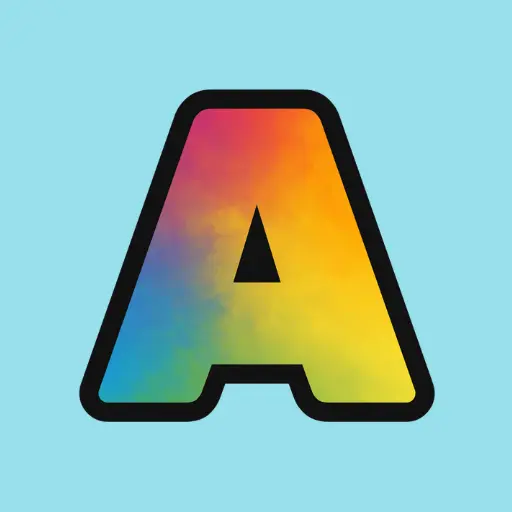 Install FontFrame
Install FontFrame
Using FontFrame app
- Select the image you want to use. You can either upload an image or select an image in your design and click “Use Selected Image”.
- Enter the text you want to use for the frame.
- Position the image inside the frame by using the scale slider and dragging the image inside the preview panel.
- Change any settings you want, such as the font, letter spacing, alignment, and outline.
Examples
Here are some examples of text frames created using the FontFrame app: